Prop model for game (from start to finish) TUTORIAL!
Page 1 of 1
 Prop model for game (from start to finish) TUTORIAL!
Prop model for game (from start to finish) TUTORIAL!
Tutorial: Prop model for game (from start to finish)!
Hello folks! Here is tutorial how to create model assets from start to finish for 3d game.
This tutorial will cover modeling, sculpting and painting. Note this is not example how to create "good" model but instead how to use pipeline to make model from start to finish.
This tutorial is also oriented for next gen engines and some features of model (textures) might not be supported by older game engines.
*This is not absolute beginner tutorial but neither advanced tutorial, it is something in middle*
In this tutorial i am going to show you with some quick steps how to create low poly model asset with all detail textures (lightmaps) applyed on model.
This tutorial can be used on any type of prop models for game. Pipeline used for model is 3ds max - Mudbox - Photoshop - 3ds max.
We will be creating simple rock model, please note that basic understanding and knowledge of software that i will use in tutorial is needed. This includes knowing of user interface in all softwares and some basic functions such as sculpting, painting or modeling.
Lets start:
Modeling:
We will start with simple box in 3ds max or any other modeling software that you use.

Add cross sections. Add as much you want it depends how much detailed mesh do you want it to be.
Then adjust model shape to match it to rock shape.
Select and delete bottom faces. Those faces can be deleted, becouse those are not visible in game since model is placed on terrarin.
Add smooth modifier to object.
Pick "1" smoothing method and convert it to editable poly.
Unwrapping:
Add UV-unwrap modifier.
Select all UV faces of object.
Use pelt unwrapping.
Unwrap it (use settings that are displayed on pic).

Scale UVs down to 1:1 box.

As you can see UVs are pretty distorted right now, this is not problem if you are using poly painting but it can be problem with Photoshop painting.
Relax UVs has to be used to avoid any further texturing problems.
Use settings from picture and use relaxation as many times you need.
Rescale Uvs back to 1:1 box.
Convert your model to editable poly again.
Your model is ready to be painted in Mudbox.
Now export model.
Export it as .OBJ file and give it name. Click "OK" after prompted (make sure you have "texture coordinates" and "quads" checked).
Sculpting:
Open mudbox and open our exported model.
You can either start with making high poly model first and then paint it or paint model first and then sculpt it. I will use sculpting first.
Add subdivisions to model. You can add as much as you want its up to you , for basic rock sculpting 10.000 polygons is already enough but optimal is arround 100.000 polygons in Mudbox if you want to add some more specific details.
I have added 5 subdivisions for our model.
You are ready to start sculpting. Pick your sculpting tool-brush that you want to use and start sculpting.

You also can use stencil tool which is great for adding details dirrectly from picture.
*Mouse wheel and S to move stencil. Right mouse button and S to zoom it.*
Normal map:
When you are done with sculpting, extract your normal map from object. Click extraction operation 1.
New extraction dialog will appear. Look at picture and match your settings, actually mudbox will auto-pick all for you.
After extraction you will get message OK if your texture map was correctly baked from model.
This is how our normal map should look like. Details on normal map may vary depending on how many details have you put in your sculpt.
Close all extraction windows.
Ambient occlussion map:
Now click on recreate level UVs. This will recreate your model UVs for specified level of detail that you are working at the moment. This step is necessary for AO map extraction.

Now begin with new extraction for AO (ambient occlusion map).
Match your settings to those on picture.
After your AO map has been baked, it will be automaticly applyed to model as diffuse - color texture. You will be able to add your own shadows now to this texture if you are not satisfied with results. (Use white and black color). If you do that make sure that you extract texture (right click on texture layer and export), before procceding.
Diffuse map:
Now that you are done with shadows, we will procced to diffuse texture creation.
Step down to lowest subdivision.
You will now paint diffuse texture dirrectly on low poly mesh and over current AO map. You can also delete current AO map layer in Mudbox and create new diffuse layer, but i wont complex things too much.
Under tool selection select "paint" tools.

You can paint your texture manually or use premade reference picture and load it with stencil as i made. Use projection paint brush to paint color from reference. (same as you did for sculpting but dont use paint brush but instead projection brush).

This is how our model should look like when it has painted diffuse map.

Now extract your color map. Right click on diffuse layer and export selection.
This is how our texture map should look in Photoshop when imported.
Specular texture:
Add grayscale mode on your current diffuse texture to convert it to grayscale.

This is how your texture should look like:

Duplicate your texture layer in Photoshop by right clicking and duplicating it.

Add overlay blending mode. This will strenghten your black and white areas on texture.
Merge both of the texture layers into one - right click and merge.
Save your texture.
Adding details on normal map:
We are now going to add additional details on our normal map extracted from Mudbox. This way our diffuse and specular map will fit with normal details better. Convert your image to RGB mode.
Add Nvidia Photoshop normal map filter. You will need to download that filter from their site if you do not have it.
You can download it here: http://developer.nvidia.com/object/photoshop_dds_plugins.html
Click Ok after settings dialog pops up. This is how your normla map should look like.
You can notice that this details are more flat than details from previus normal map. We will combine both normal maps to get wider range of details on model.
Import your previus created normal map in Photoshop.

Now put newer created normal map into older and match it to fit to all corners.

Choose overlay blending mode again.

This is how your normal map should look now.
Now open your 3ds max again and put all textures in correct material slots.
Render your model.
You can see that we have get pretty strong details on our model.
For any text errors i appologise since English is not my mother language.
Hello folks! Here is tutorial how to create model assets from start to finish for 3d game.
This tutorial will cover modeling, sculpting and painting. Note this is not example how to create "good" model but instead how to use pipeline to make model from start to finish.
This tutorial is also oriented for next gen engines and some features of model (textures) might not be supported by older game engines.
*This is not absolute beginner tutorial but neither advanced tutorial, it is something in middle*
In this tutorial i am going to show you with some quick steps how to create low poly model asset with all detail textures (lightmaps) applyed on model.
This tutorial can be used on any type of prop models for game. Pipeline used for model is 3ds max - Mudbox - Photoshop - 3ds max.
We will be creating simple rock model, please note that basic understanding and knowledge of software that i will use in tutorial is needed. This includes knowing of user interface in all softwares and some basic functions such as sculpting, painting or modeling.
Lets start:
Modeling:
We will start with simple box in 3ds max or any other modeling software that you use.

Add cross sections. Add as much you want it depends how much detailed mesh do you want it to be.
Then adjust model shape to match it to rock shape.
Select and delete bottom faces. Those faces can be deleted, becouse those are not visible in game since model is placed on terrarin.
Add smooth modifier to object.
Pick "1" smoothing method and convert it to editable poly.
Unwrapping:
Add UV-unwrap modifier.
Select all UV faces of object.
Use pelt unwrapping.
Unwrap it (use settings that are displayed on pic).

Scale UVs down to 1:1 box.

As you can see UVs are pretty distorted right now, this is not problem if you are using poly painting but it can be problem with Photoshop painting.
Relax UVs has to be used to avoid any further texturing problems.
Use settings from picture and use relaxation as many times you need.
Rescale Uvs back to 1:1 box.
Convert your model to editable poly again.
Your model is ready to be painted in Mudbox.
Now export model.
Export it as .OBJ file and give it name. Click "OK" after prompted (make sure you have "texture coordinates" and "quads" checked).
Sculpting:
Open mudbox and open our exported model.
You can either start with making high poly model first and then paint it or paint model first and then sculpt it. I will use sculpting first.
Add subdivisions to model. You can add as much as you want its up to you , for basic rock sculpting 10.000 polygons is already enough but optimal is arround 100.000 polygons in Mudbox if you want to add some more specific details.
I have added 5 subdivisions for our model.
You are ready to start sculpting. Pick your sculpting tool-brush that you want to use and start sculpting.

You also can use stencil tool which is great for adding details dirrectly from picture.
*Mouse wheel and S to move stencil. Right mouse button and S to zoom it.*
Normal map:
When you are done with sculpting, extract your normal map from object. Click extraction operation 1.
New extraction dialog will appear. Look at picture and match your settings, actually mudbox will auto-pick all for you.
After extraction you will get message OK if your texture map was correctly baked from model.
This is how our normal map should look like. Details on normal map may vary depending on how many details have you put in your sculpt.
Close all extraction windows.
Ambient occlussion map:
Now click on recreate level UVs. This will recreate your model UVs for specified level of detail that you are working at the moment. This step is necessary for AO map extraction.

Now begin with new extraction for AO (ambient occlusion map).
Match your settings to those on picture.
After your AO map has been baked, it will be automaticly applyed to model as diffuse - color texture. You will be able to add your own shadows now to this texture if you are not satisfied with results. (Use white and black color). If you do that make sure that you extract texture (right click on texture layer and export), before procceding.
Diffuse map:
Now that you are done with shadows, we will procced to diffuse texture creation.
Step down to lowest subdivision.
You will now paint diffuse texture dirrectly on low poly mesh and over current AO map. You can also delete current AO map layer in Mudbox and create new diffuse layer, but i wont complex things too much.
Under tool selection select "paint" tools.

You can paint your texture manually or use premade reference picture and load it with stencil as i made. Use projection paint brush to paint color from reference. (same as you did for sculpting but dont use paint brush but instead projection brush).

This is how our model should look like when it has painted diffuse map.

Now extract your color map. Right click on diffuse layer and export selection.
This is how our texture map should look in Photoshop when imported.
Specular texture:
Add grayscale mode on your current diffuse texture to convert it to grayscale.

This is how your texture should look like:

Duplicate your texture layer in Photoshop by right clicking and duplicating it.

Add overlay blending mode. This will strenghten your black and white areas on texture.
Merge both of the texture layers into one - right click and merge.
Save your texture.
Adding details on normal map:
We are now going to add additional details on our normal map extracted from Mudbox. This way our diffuse and specular map will fit with normal details better. Convert your image to RGB mode.
Add Nvidia Photoshop normal map filter. You will need to download that filter from their site if you do not have it.
You can download it here: http://developer.nvidia.com/object/photoshop_dds_plugins.html
Click Ok after settings dialog pops up. This is how your normla map should look like.
You can notice that this details are more flat than details from previus normal map. We will combine both normal maps to get wider range of details on model.
Import your previus created normal map in Photoshop.

Now put newer created normal map into older and match it to fit to all corners.

Choose overlay blending mode again.

This is how your normal map should look now.
Now open your 3ds max again and put all textures in correct material slots.
Render your model.
You can see that we have get pretty strong details on our model.
For any text errors i appologise since English is not my mother language.
janpec1000- Reggae Speed: Artist

- Posts : 62
Join date : 2010-08-10
 Similar topics
Similar topics» Walkthrough Tutorial: Making a Simple 2D Game with SDL: Part 1
» Model renders v1
» Bench 3d model
» Baggage model.
» Introduction to Game Programming: Part 1
» Model renders v1
» Bench 3d model
» Baggage model.
» Introduction to Game Programming: Part 1
Page 1 of 1
Permissions in this forum:
You cannot reply to topics in this forum
 Home
Home